A To Z of Excel Functions | Series 5
A To Z of Excel Functions - Series 5
121. SUMPRODUCT FUNCTION
What Does It Do ?
This function uses at least two columns of values.
The values in the first column are multipled with the corresponding value in the second column.
The total of all the values is the result of the calculation.
Syntax
=SUMPRODUCT(Range1, Range, Range3 through to Range30)
Formatting
No special formatting is needed.
122. SYD FUNCTION
What Does It Do ?
This function calculates the depreciation of an item throughout its life, using the sum of the
years digits.
The depreciation is greatest in the earlier part of the items life.
Syntax
=SYD(OriginalCost,SalvageValue,Life,PeriodToCalculate)
Formatting
No special formatting is needed.
 |
| CLICK TO LEARN MORE & DOWNLOAD! |
123. T FUNCTION
What Does It Do?
This function examines an entry to determine whether it is text or not.
If the value is text, then the text is the result of the function.
If the value is not text, the result is a blank.
The function is not specifically needed by Excel, but is included for compatibility with
other spreadsheet programs.
Syntax
=T(CellToTest)
Formatting
No special formatting is needed.
124. TEXT FUNCTION
What Does It Do?
This function converts a number to a piece of text.
The formatting for the text needs to be specified in the function.
Syntax
=TEXT(NumberToConvert,FormatForConversion)
Formatting
No special formatting is required.
125. TIME FUNCTION
What Does It Do ?
This function will convert three separate numbers to an actual time.
Syntax
=TIME(Hour,Minute,Second)
Formatting
The result will be shown as a time which can be formatted either as 12 or 24 hour style.
If a normal number format is applied a decimal fraction is shown which represents the
time as a fraction of the day.
96. TIMEVALUE FUNCTION
What Does It Do?
This function will show an actual time based on a piece of text which looks
like a time. It is useful when data is imported from other applications, such as
from mainframe computers, which convert all values to text.
Syntax
=TIMEVALUE(Text)
Formatting
The result will be shown as a number representing the time a fraction of the day.
Formatting can be applied for either the 12 or 24 hour clock system.
127. TODAY FUNCTION
What Does It Do?
Use this to show the current date.
Syntax
=TODAY()
Formatting
The result will normally be displayed using the DD-MMM-YY format.
Example
The following example shows how the Today function is used to calculate the number
of days since a particular day.
128. TRANSPOSE FUNCTION
What Does It Do?
This function copies data from a range, and places in it in a new range, turning it so
that the data originally in columns is now in rows, and the data originally in rows
is in columns.
The transpose range must be the same size as the original range.
The function needs to be entered as an array formula.
To enter an array formula you must first highlight all the cells where the formula is required.
Next type the formula, such as =TRANSPOSE(A1:A5).
Finally press Ctrl+Shift+Enter to confirm it.
If changes need to be made to the formula, the entire array has to be highlighted, the edits
can then be made and the Ctrl+Shift+Enter used to confirm it.
Syntax
=TRANSPOSE(Range)
Formatting
No special formatting is needed.
129. TREND FUNCTION
What Does It Do?
This function predicts values based upon three sets of related values.
The prediction is based upon the Linear Trend of the original values.
The function is an array function and must be entered using Ctrl+Shift+Enter.
Syntax
=TREND(KnownYs,KnownXs,RequiredXs,Constant)
The KnownYs is the range of values, such as Sales Figures.
The KnownXs is the intervals used when collecting the data, such as Months.
The RequiredXs is the range for which you want to make the prediction, such as Months.
Formatting
No special formatting is needed.
Example
The following tables were used by a company to predict when they would start to make a profit.
Their bank manager had told the company that unless they could show a profit by the
end of the next year, the bank would no longer provide an overdraft facility.
To prove to the bank that, based upon the past years performance, the company would
start to make a profit at the end of the next year, the =TREND() function was used.
The historical data for the past year was entered, months 1 to 12.
The months to predict were entered, 13 to 24.
The =TREND() function shows that it will be month 22 before the company make a profit.
How To Enter An Array Formula
Select all the cells where the array is required, such as F41 to F52. Type the formula such as =TREND(C41:C52,B41:B52,E41:E52), but do not press Enter. Hold the Ctrl+Shift keys down. Press Enter to enter the formula as an array.130. TRIM FUNCTION
What Does It Do?
This function removes unwanted spaces from a piece of text.
The spaces before and after the text will be removed completely.
Multiple spaces within the text will be trimmed to a single space
Syntax
=TRIM(TextToTrim)
Formatting
No special formatting is needed.
131. TRUNC FUNCTION
What Does It Do?
This function removes the decimal part of a number, it does not actually round the number.
Syntax
=TRUNC(NumberToTuncate,Precision)
Formatting
No special formatting is needed.
132. UPPER FUNCTION
What Does It Do?
This function converts all characters in a piece of text to upper case.
Syntax
=UPPER(TextToConvert)
Formatting
No special formatting is needed.
133. VALUE FUNCTION
What Does It Do?
This function converts a piece of text which resembles a number into an actual value.
If the number in the middle of a long piece of text it will have to be extracted using other text functions such as =SEARCH(), =MID(), =FIND(), =SUBSTITUTE, =LEFT() or =RIGHT().
Syntax
=VALUE(TextToConvert)
Formatting
No special formatting is needed.
The result will be shown as a value, based upon the original text.
If the £ sign is included in the text it will be ignored.
If the % sign is included in the text, the result will be a decimal fraction which can then
be formatted as a percentage.
If the original text format appears as a time hh:mm the result will be a time.
The same will be true for other recognised formats.
Explanation of formula shown above.
To extract the values from the following text is complicated!
The actual percentage value is of variable length, it can be either one, two or three digits long.
The only way to identify the value is the fact it always ends with the % sign.
There is no way to identify the beginning of the value, other than it is preceded by a space.
The main problem is calculating the length of the value to extract.
If the extraction assumes the maximum length of three digits and the % sign, errors will occur
when the percentage is only one digit long, as alphabetic characters will be included.
To get around the problem the =SUBSTITUTE() function was used to increase the size of the
spaces in the text.
Now when the extraction takes place any unnecessary characters will be spaces which are
ignored by the =VALUE() function.
134. VAR FUNCTION
What Does It Do?
This function calculates the sample population variance of a list of values.
A sample population is used when the list of values represents a sample of a population.
Syntax
=VAR(Range1,Range2,Range3 through to Range30)
Formatting
No special formatting is needed.
135. VARP FUNCTION
What Does It Do?
This function calculates the variance of a list of values.
The variance is calculated on the basis that the values represent the entire population.
Syntax
=VARP(Range1,Range2,Range3 through to Range30)
Formatting
No special formatting is needed.
136. VLOOKUP FUNCTION
What Does It Do?
This function scans down the row headings at the side of a table to find a specified item.
When the item is found, it then scans across to pick a cell entry.
Syntax
=VLOOKUP(ItemToFind,RangeToLookIn,ColumnToPickFrom,SortedOrUnsorted)
The ItemToFind is a single item specified by the user.
The RangeToLookIn is the range of data with the row headings at the left hand side.
The ColumnToPickFrom is how far across the table the function should look to pick from.
The Sorted/Unsorted is whether the column headings are sorted. TRUE for yes, FALSE for no.
Formatting
No special formatting is needed.
 |
| Learn More & Download Grading & Result App |
137. WEEKDAY FUNCTION
What Does It Do?
This function shows the day of the week from a date.
Syntax
=WEEKDAY(Date,Type)
Type : This is used to indicate the week day numbering system.
1 : will set Sunday as 1 through to Saturday as 7
2 : will set Monday as 1 through to Sunday as 7.
3 : will set Monday as 0 through to Sunday as 6.
If no number is specified, Excel will use 1.
Formatting
The result will be shown as a normal number.
To show the result as the name of the day, use Format, Cells, Custom and set
the Type to ddd or dddd.
138. WORKDAY FUNCTION
What Does It Do?
Use this function to calculate a past or future date based on a starting date and a
specified number of days. The function excludes weekends and holidays and can
therefore be used to calculate delivery dates or invoice dates.
Syntax
=WORKDAY(StartDate,Days,Holidays)
Formatting
The result will normally be shown as a number which can be formatted to a
normal date by using Format,Cells,Number,Date.
Note
There is no function to do the opposite calculation of Roman to normal.
19. WORKDAY FUNCTION
What Does It Do?
Use this function to calculate a past or future date based on a starting date and a
specified number of days. The function excludes weekends and holidays and can
therefore be used to calculate delivery dates or invoice dates.
Syntax
=WORKDAY(StartDate,Days,Holidays)
Formatting
The result will normally be shown as a number which can be formatted to a
normal date by using Format,Cells,Number,Date.
140. YEAR FUNCTION
What Does It Do?
This function extracts the year number from a date.
Syntax
=YEAR(Date)
Formatting
The result is shown as a number.
141. YEARFRAC FUNCTION
What Does It Do?
This function calculates the difference between two dates and expresses the result
as a decimal fraction.
Syntax
=YEARFRAC(StartDate,EndData,Basis)
Basis : Defines the calendar system to be used in the function.
0 : or omitted USA style 30 days per month divided by 360.
1 : 29 or 30 or 31 days per month divided by 365.
2 : 29 or 30 or 31 days per month divided by 360.
3 : 29 or 30 0r 31 days per month divided by 365.
4 : European 29 or 30 or 31 days divided by 360.
Formatting
The result will be shown as a decimal fraction, but can be formatted as a percent.
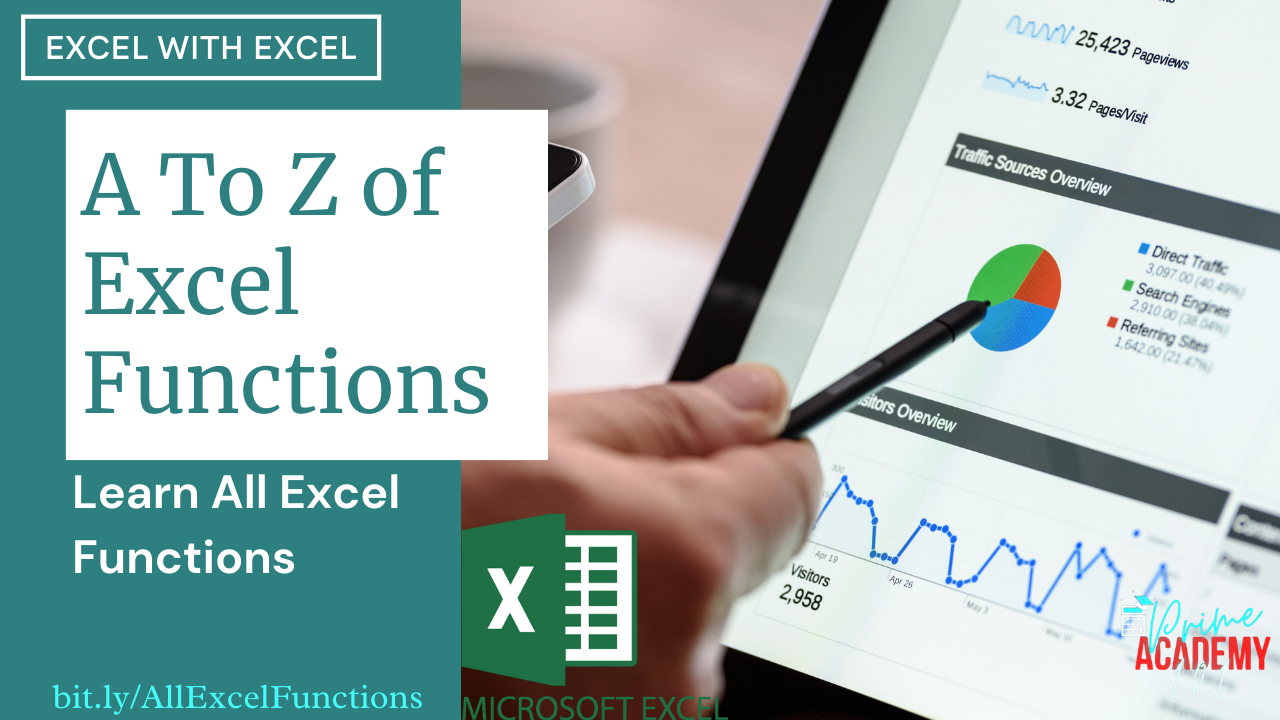





























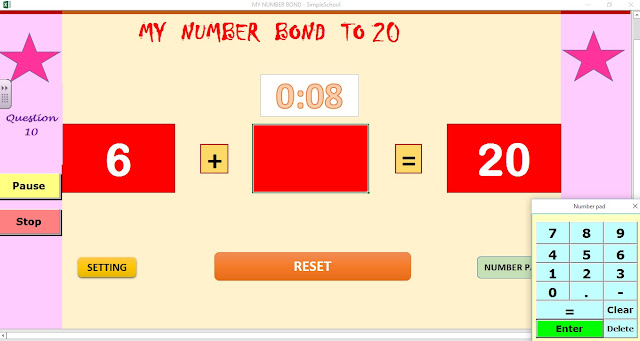
Comments
Post a Comment