A To Z of Excel Functions | Series 3
A To Z of Excel Functions - Series 3
61. ISERROR FUNCTION
What Does It Do ?
This function tests a cell or calculation to determine whether an error has been generated.
It will show TRUE for any type of error and FALSE if no error is found.
Syntax
=ISERROR(CellToTest)
The CellToTest can be a cell reference or a formula.
Formatting
No special formatting is needed.
62. ISEVEN FUNCTION
What Does It Do ?
Syntax
Formatting
 |
| CLICK TO LEARN MORE & DOWNLOAD! |
63. ISLOGICAL FUNCTION
What Does It Do?
Syntax
Formatting
64. ISNA FUNCTION
What Does It Do?
Syntax
Formatting
65. ISNONTEXT FUNCTION
What Does It Do ?
Syntax
Formatting
66. ISNUMBER FUNCTION
What Does It Do?
Syntax
Formatting
67. ISODD FUNCTION
What Does It Do?
Syntax
Formatting
68. ISREF FUNCTION
What Does It Do?
Syntax
Formatting
69. ISTEXT FUNCTION
What Does It Do?
Syntax
Formatting
70. LARGE FUNCTION
What Does It Do?
Syntax
Formatting
Example
71. LCM FUNCTION
What Does It Do?
Syntax
Formatting
72. LEFT FUNCTION
What Does It Do?
Syntax
Formatting
Example
73. LEN FUNCTION
What Does It Do?
Syntax
Formatting
74. LOOKUP (ARRAY) FUNCTION
What Does It Do?
Syntax
Formatting
75. LOOKUP (VECTOR) FUNCTION
What Does It Do?
Syntax
Formatting
76. LOWER FUNCTION
What Does It Do?
Syntax
Formatting
 |
| Learn More & Download Grading & Result App |
77. MATCH FUNCTION
What Does It Do?
Syntax
Formatting
78. MAX FUNCTION
What Does It Do?
Syntax
Formatting
79. MEDIAN FUNCTION
What Does It Do?
Syntax
Formatting
80. MID FUNCTION
What Does It Do?
Syntax
Formatting
81. MIN FUNCTION
What Does It Do?
Syntax
Formatting
82. MINUTE FUNCTION
What Does It Do?
Syntax
Formatting
83. MMULT FUNCTION
The following tables were used by a company producing boxes of chocolates.
The types of chocolate produced were Milk, Dark and White.
The company boxed the chocolates in three differing mixtures of Milk, Dark and White.
In the run up to Christmas customers ordered various quantities of each box.
The chocolate company now needed to know what quantity of each type of chocolate to produce.
The =MMULT() function was used to multiply the contents of boxes by the customer orders.
The result of the =MMULT() is the total number of each type of chocolate to produce.
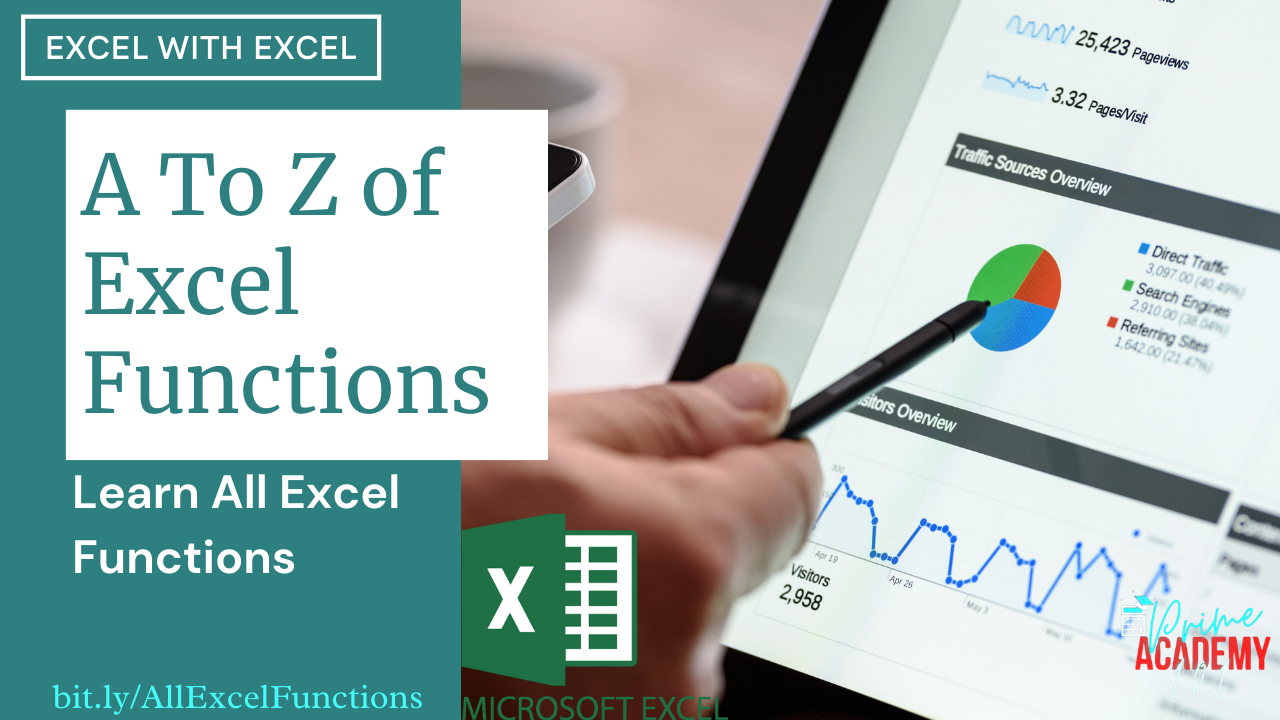






































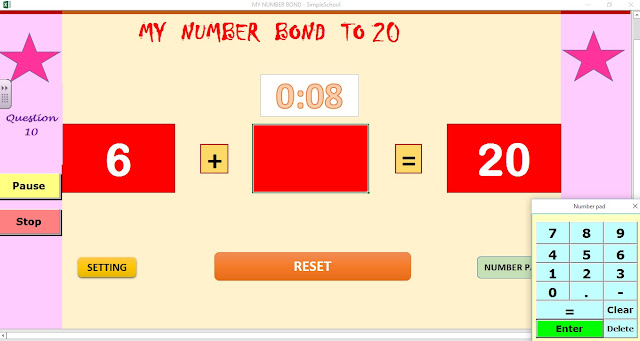
Comments
Post a Comment